Guide to Brand24: Customize e-mail reports & storm alerts for your project
Did you know that you can set up customized e-mail reports and storm alerts for your project?
Yes!
You can set up reports and alerts for yourself and other recipients, decide when you get them, how often you get them, and define the values that tell you when it’s time to panic (phew!).
See what’s included in your e-mail reports and storm alerts and learn how you can customize them below.
E-mail reports
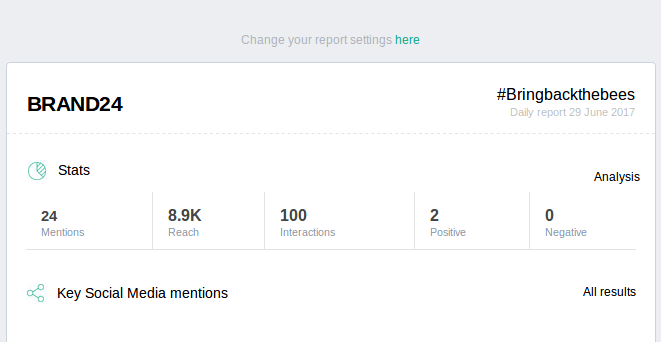
Each e-mail report will give you a quick run-down of your daily or weekly stats, including:
- the number of mentions
- any changes in estimated social media reach
- the number of interactions
- any positive mentions
- any negative mentions
- a short list of the top mentions from social media sources
- a short list of the top mentions from non-social media sources
How can you customize your e-mail reports?
- You can decide whether or not you receive e-mail reports at all.
- You can decide how often you receive reports:
- Set up daily e-mail reports to receive progress updates every 24 hours.
- Or opt for weekly e-mail reports which analyze your numbers from the past week.
- If you want to be able to quickly track and compare your daily and weekly progress, just set up both daily and weekly reports.
- You can also decide who receives reports: if you work with a large team or if multiple members of your company could benefit from receiving e-mail reports for a project, you can add additional recipients at any time.
- You can opt out of receiving empty reports (where you have no new mentions from the past 24 hours or week).
Your e-mail reports will be waiting for you in your inbox- as often as you like, to as many recipients as you like, and whether you’ve received any new mentions or not (depending on your preferences).
Check your progress straight from your inbox anytime to get a quick analysis of your most recent stats, even while you’re just browsing through all your other e-mails.
How do you set up your e-mail reports?
It’s super simple. Here’s a quick (just 2:30 min!) vid that’ll walk you through it:
And the step-by-step instructions:
- First, log into your Brand24 account. You’ll see a list of all your active projects:
- You can set up e-mail reports from your Project Settings. Click on Edit for the right project:
- Next, click on Reports from the available tabs along the top of the page. This is where you can manage all reports for this project:
- Here, you can set up daily and weekly reports as well as change any other settings:
By default, you will receive both daily and weekly reports for your project and you won’t be sent any empty reports. If these aren’t your preferred settings, you can change that here.
- To add a new recipient to your e-mail reports, just scroll down and click on Add new recipient:
- Select Add new recipient from the drop-down menu under Select a recipient and enter an e-mail address. You can decide how often the new recipient receives e-mail reports, as well as whether or not they should receive empty reports. Once your new recipient confirms access via e-mail, they’ll start receiving e-mail reports for your project.
Storm alerts
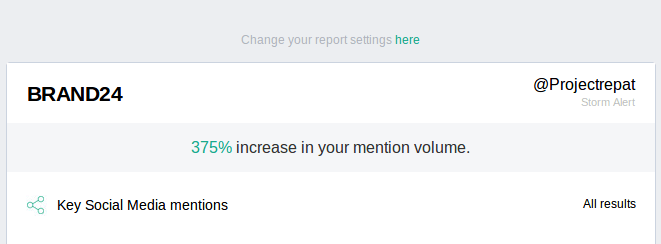
Storm alerts will give you a quick run-down about:
- sudden changes in your volume of mentions
- sudden changes in the estimated social media reach for your project
- a short list of your top mentions from social media sources
- a short list of your top mentions from non-social media sources.
How can you customize storm alerts for your project?
- You can decide whether or not you receive storm alerts at all.
- You can decide when you receive storm alerts. By default, you’re set to receive a storm alert when:
- there is a 200% change in your volume of mentions and/or
- there is a 500% change in your estimated social media reach.
You can change these values at any time.
For example, you can receive storm alerts when there is a 300% change in your volume of mentions and/or a 250% change in your estimated social media reach… or for any other percentage values of your choosing.
Choose values that will tell you when it’s time to panic or pay extra close attention to your project.
How do you set up storm alerts for your project?
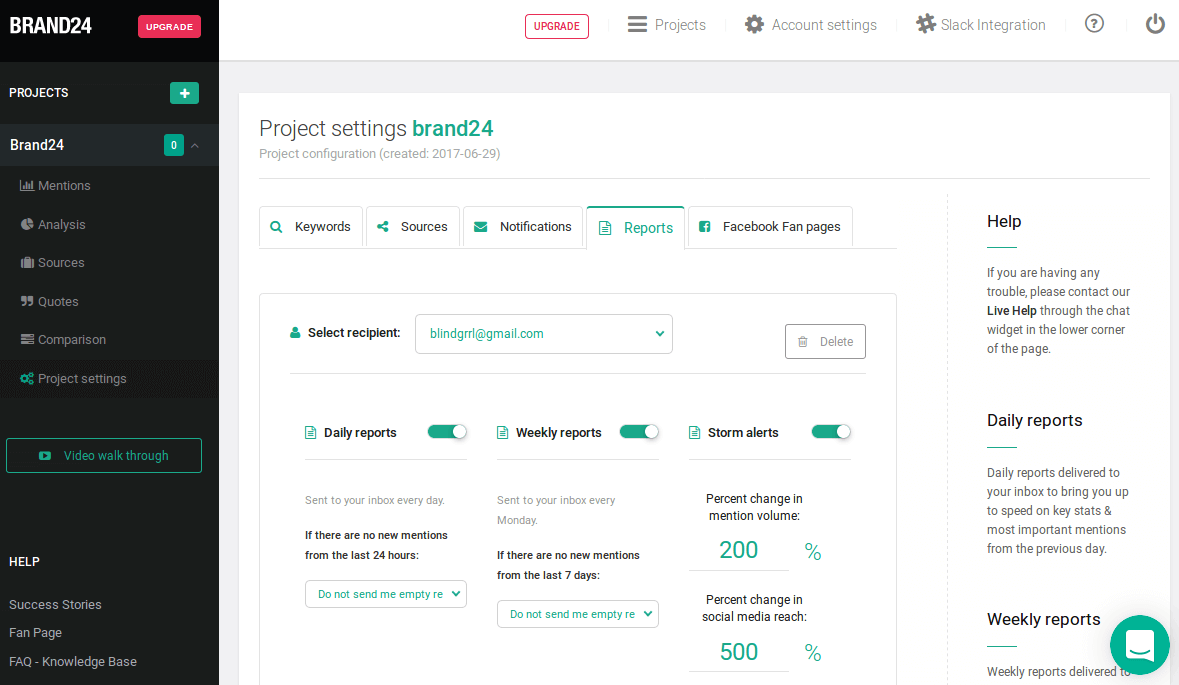
Setting up storm alerts is just as easy as setting up e-mail reports for your projects. In fact, you just follow steps 1-4 of setting up e-mail reports to set up storm alerts.Once you reach this page again (step 4), you can:
- opt to turn off storm alerts. Personally, I would keep them on – otherwise, you risk missing out on important & sudden changes in your stats!
- choose to receive storm alerts for greater or smaller changes in your project. You can manually input different percentage values in place of 200% and 500%, depending on your preferences. You will receive storm alerts when there are sudden changes in your volume of mentions and/or social media reach that reach your designated values.
Customize your e-mail reports and storm alerts to stay ahead
Wasn’t that easy? Now you can customize your e-mail reports and storm alerts just the way you like it!
Set up e-mail reports and storm alerts for yourself and your team members. See the stats directly in your inbox when you want and as often as you want.
Give yourself a head start – get some insight on your progress before you even log into your Brand24 account.
Don’t have a Brand24 account yet? Sign up for a free trial here and take it for a test drive.
Remember to customize your e-mail reports and storm alerts ASAP so you can stay on top of all the latest changes for your project!

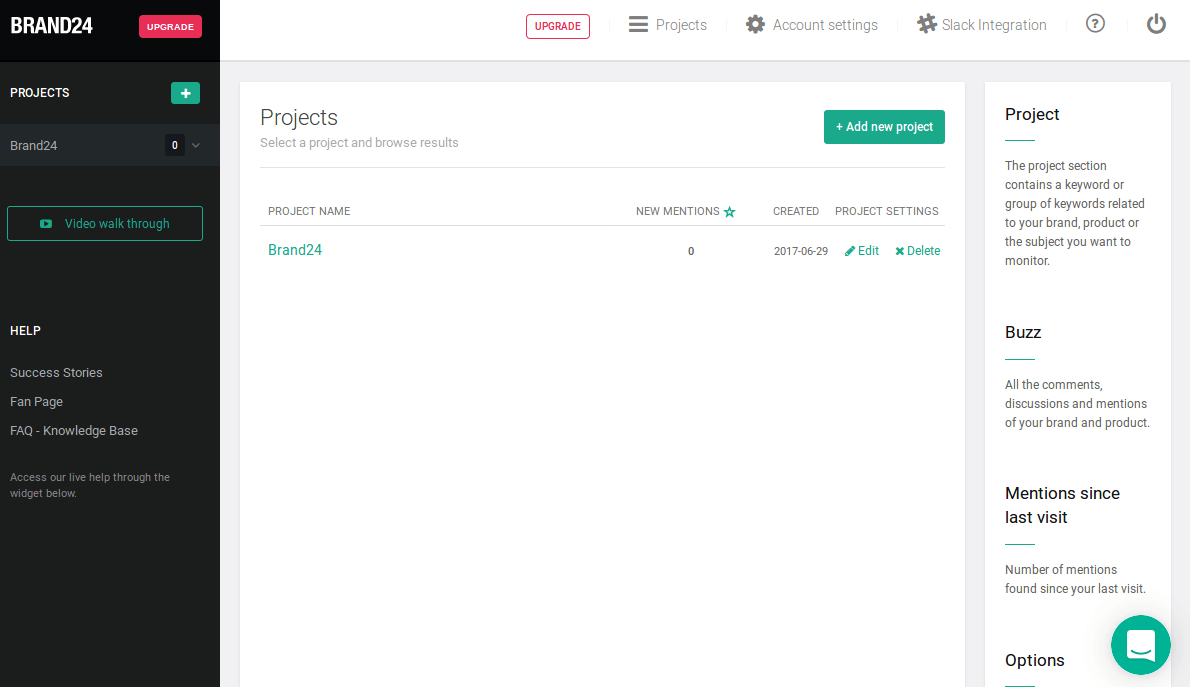
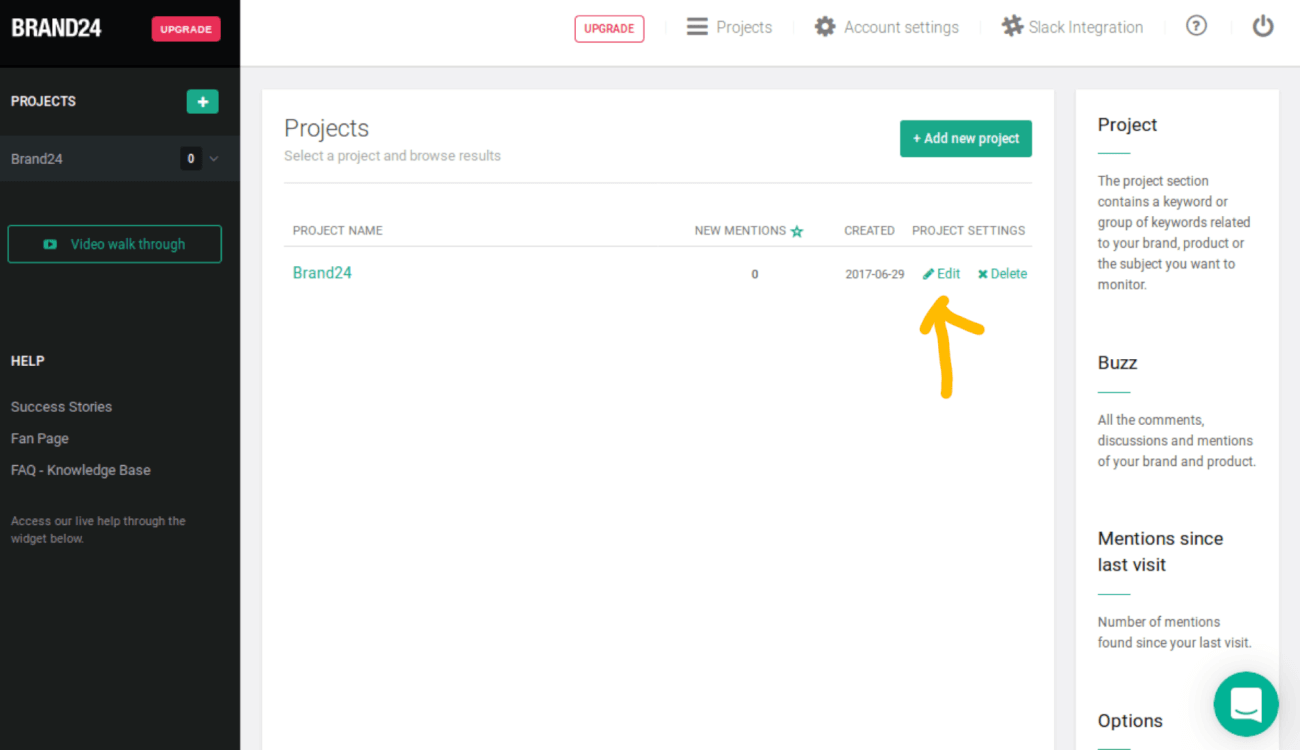
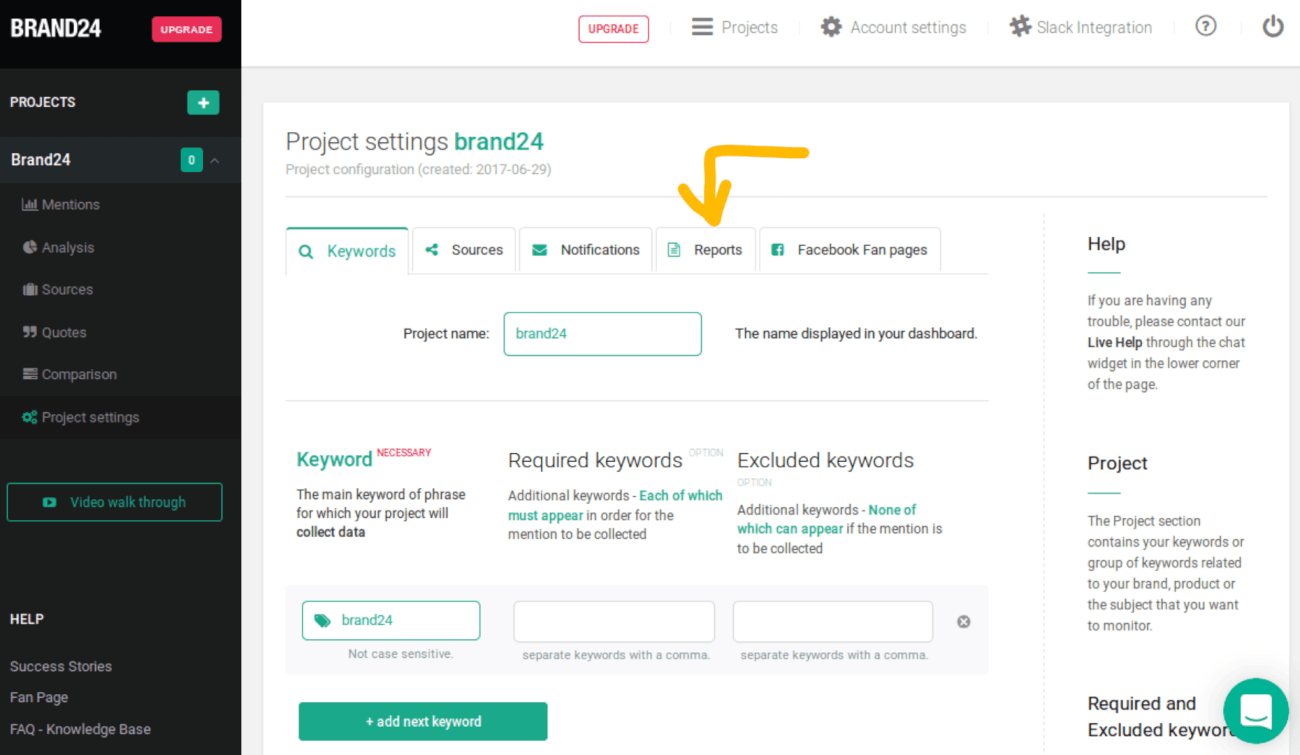
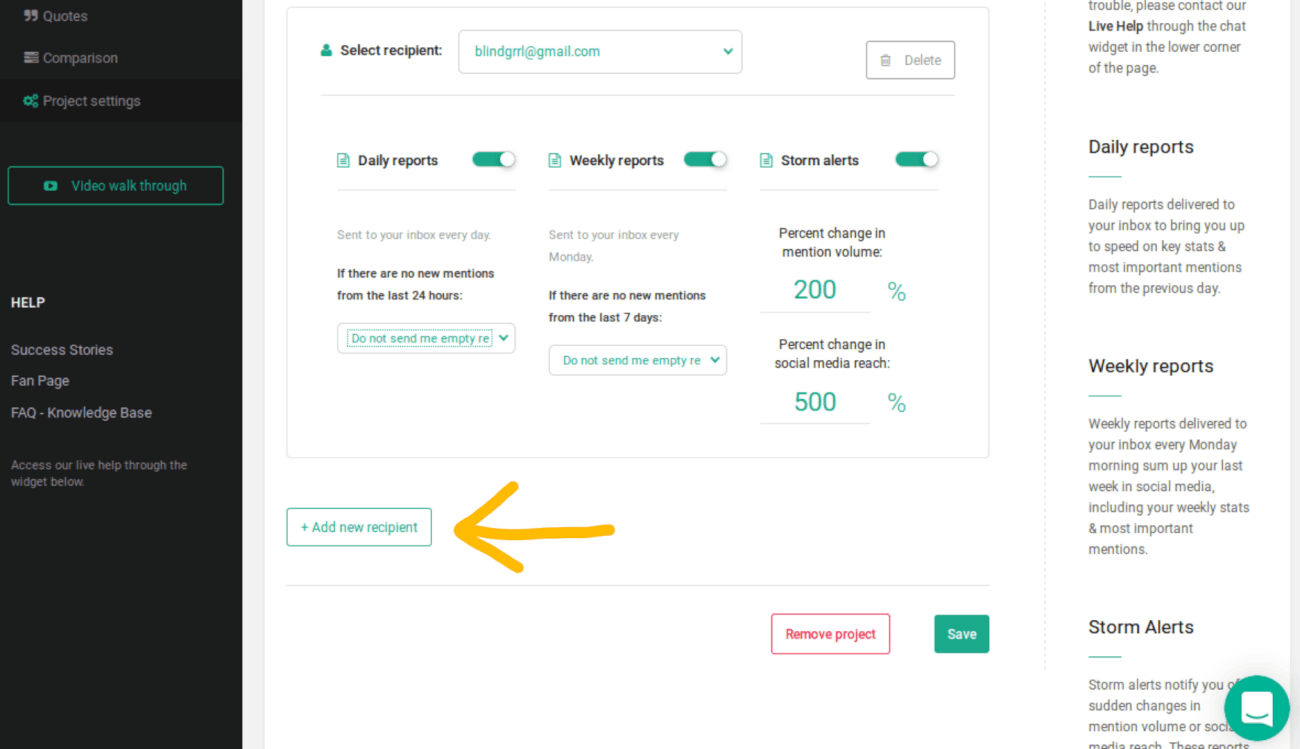
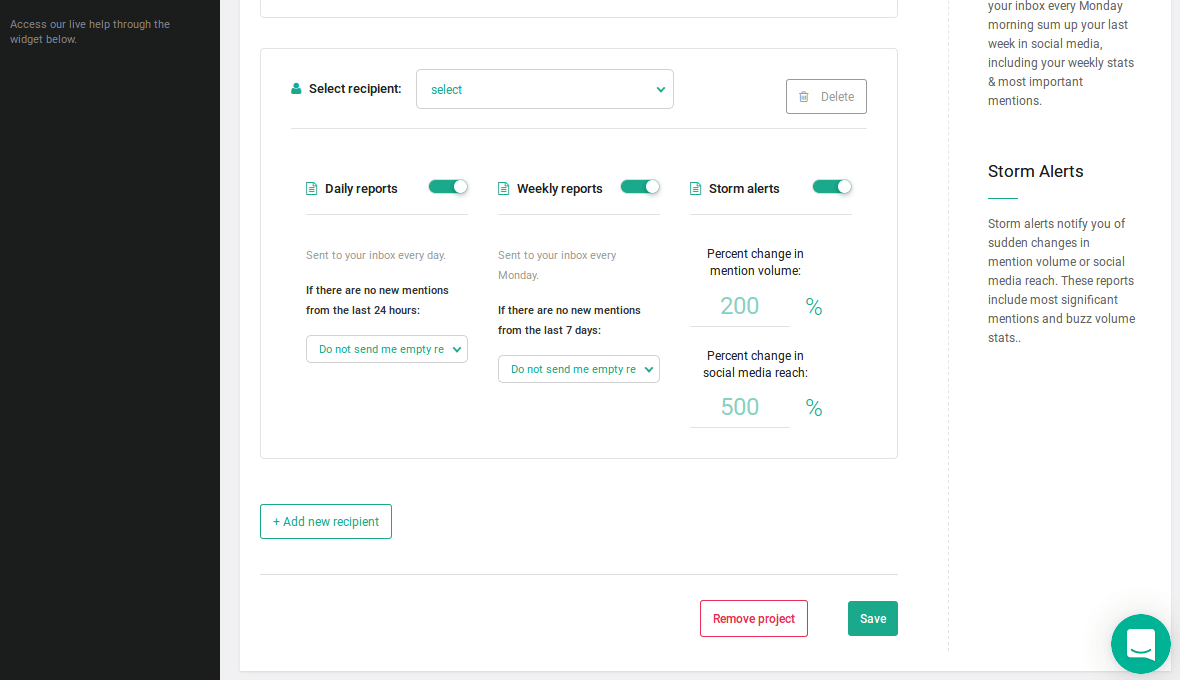




![What is Brand Awareness? Guide & 9 Powerful Tactics to Build It [2022]](https://brand24.com/blog/wp-content/uploads/2020/12/15-The-ultimate-guide-to-brand-awareness-1400x660x2-640x300.png)

